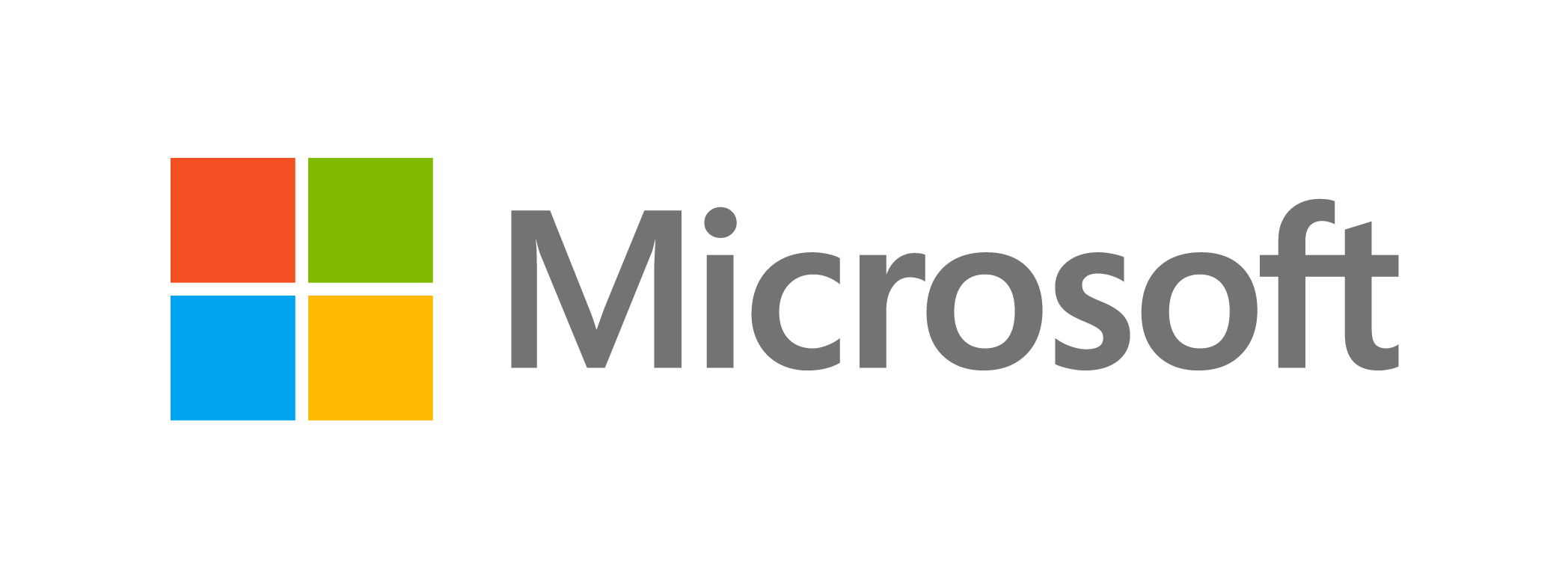Messy desktops are not only difficult to navigate, but they can also reduce productivity. That is why it is critical to declutter your desktop on a regular basis so that you are not left wondering where everything is saved. Here are some helpful hints for you to consider.
Arrange, sort and prioritise
Think about what you really want to keep before deleting everything from your desktop. This varies by person, but most people use their desktop to store files, folders, and apps that they want to access quickly.
Spend some time sorting through your files and folders. To do this, right-click on an empty area of your desktop (where there are no icons), select View, and then Auto arrange icons. Your icons will be organised into a grid format as a result of this. Then, right-click on an empty space, hover your mouse over Sort by, and select Date modified to sort the icons by the date they were last opened, with the most recent at the top.

Create a folder for holding files and another for keeping app shortcuts
People frequently use their desktop to store downloaded files, photos, screenshots, and even email attachments, resulting in a cluttered desktop.
You don’t, however, need all of these on your desktop. Instead, make a folder on your desktop that will serve as a catch-all for all of your unnecessary files and folders. Put a file, icon, photo, or other item in this folder if you don’t intend to keep it for a long time. Return to this folder on a regular basis to delete files that you no longer require.
It’s also a good idea to make a shortcut folder. When you instal new software in Windows, a shortcut icon is frequently added to your desktop. However, these desktop shortcuts should only be used for frequently used programmes. Make a separate folder for programmes that aren’t frequently used.
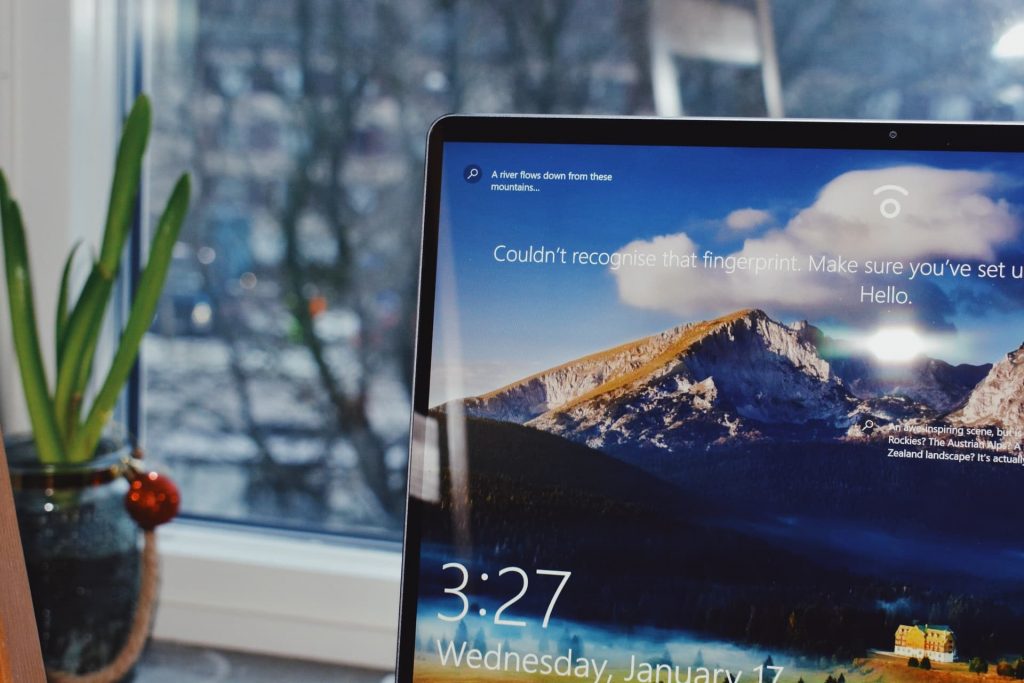
Clear out unnecessary files
Once you have your folders set up, it’s time to get rid of the clutter. If you haven’t used a file, folder, etc. in the past two months or so, get rid of it. Examine your desktop and uninstall programs you no longer use. You’ll also want to delete outdated files you no longer need and place the rest in relevant folders.
Use the taskbar or Start menu for apps
Apps in Windows 10 can be pinned to the Start menu and the taskbar. This is an excellent substitute for having programme shortcuts on your desktop. To pin an app, open the apps list (by clicking the Start button in the bottom-left corner of the screen) and right-click on the app you want to pin. For the desired option, select Pin to Start or Pin to Taskbar.
Choose a wallpaper you love looking at
Picking a wallpaper that you enjoy looking at is an interesting way to reduce clutter — whether it’s your favourite motivational quote, a photo of your family, or a picture of your dream house, car, or destination. Having a favourite image serves as a reminder to keep icons to a minimum; if you can’t see the image anymore, you have too many icons and it may be time to get rid of a few.
Contact us today if you want to learn more about how to use Windows more effectively.