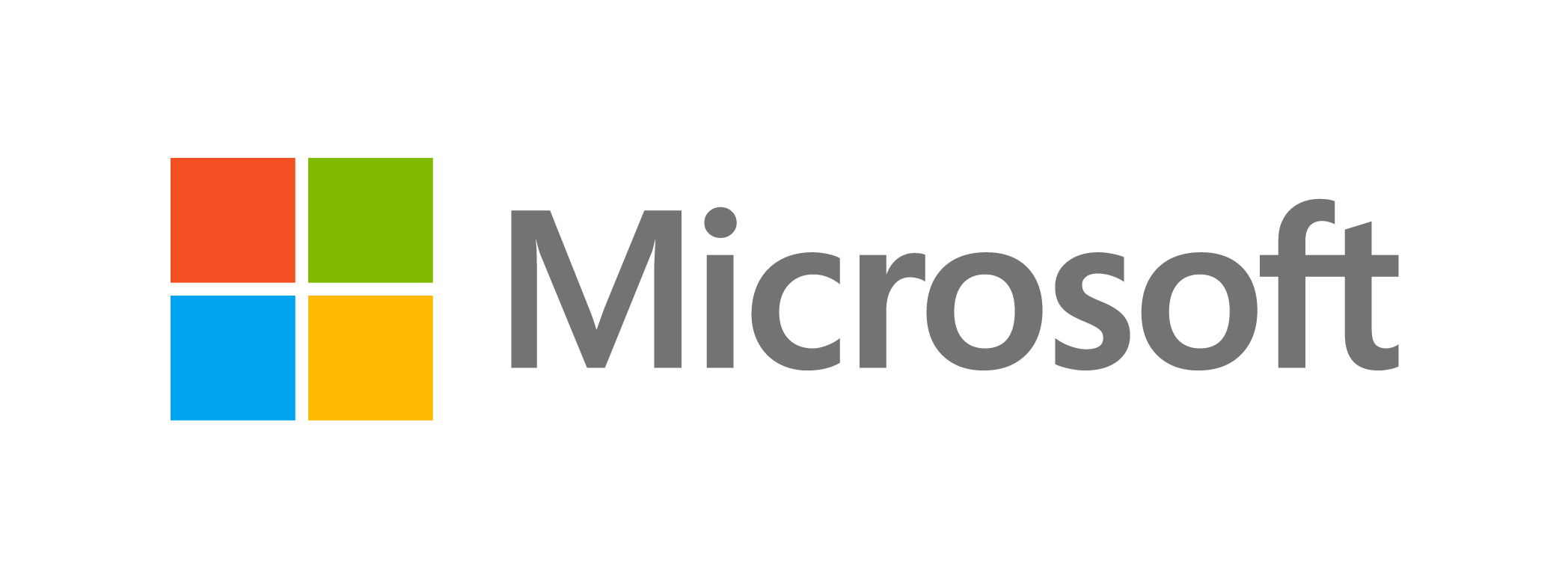If you’re looking for an online backup service, price, backup capabilities, performance, and convenience of use are all important factors to consider. Despite a recent price rise, IDrive receives great grades in all of these categories, and it still offers a reasonable price-to-storage ratio. Our biggest criticism is that it lacks significant file-sharing capabilities, and files in an IDrive-synchronized folder took a long time to upload in our tests. Aside from those issues, IDrive is a fantastic service and, together with Acronis True Image, an Editors’ Choice winner.
How much does iDrive cost?
IDrive’s Personal tier is reasonably priced at $110AUD per year for 5TB of storage. IDrive frequently offers discounts on its plans, so depending on when you subscribe, you may be able to get more storage for a lower price. The personal plan allows for an unlimited number of devices, which is ideal for families and individuals with a large number of devices. IDrive is one of the few services we looked at that provides a permanent 5GB account for free. OpenDrive offers a free plan that is comparable.
IDrive’s Team and Business plans add sub-account management and business compliance features. The Team and Business plans start at $99.50 per year and $199.50 per year, respectively. IDrive Team gets you 5TB for up to five computers or users, and IDrive Business allows unlimited users but limits storage to 250MB, with upgrades available for more.
If you only want to back up photos and videos from your smartphone, the company now offers IDrive Photos, at just $9.95 per year for unlimited online photo storage at full resolution.
Except for the iDrive Photos plan, all subscribers can use the iDrive Express bulk backup service, which allows you to back up or retrieve large amounts of data using a physical drive. Personal users are entitled to one free backup per year, while Team and Business users are entitled to three backup requests per year. A $59.95 fee is charged for each subsequent use. This service is especially useful if you have no other way to access your data due to a disaster. Backblaze offers a similar service for free if the hard drive is returned in the same condition.


IDrive is compatible with Windows, Mac OS X, Android, and iOS devices. IDrive is also available for nix servers.
Getting Started with iDrive
To use the service, you must first create an account and select whether you want to use a private encryption key or one managed by IDrive (the default). If you choose the private-encryption-key option, only you will be able to access your backed-up files, and IDrive will not be able to decrypt your data even if ordered by law enforcement. If you’re prone to forgetting passwords, the default option is probably best, as IDrive won’t be able to help you recover a private key if you forget it. Using a password manager may be beneficial in this situation.
From IDrive’s notification area icon, you can launch the full application, access settings, and manage the backup schedule. IDrive also integrates with File Explorer in Windows and Finder in macOS; it adds backup options to context menus.
The desktop application of IDrive has a clear organisation and a relatively attractive design, and the use of colour is much more consistent than it was previously. The appearance of SpiderOak One is still more refined and consistent. However, we had no problems with IDrive’s user interface: it is generally simple and quick to navigate.


There’s an account panel in the top-right corner of the app window, but most of the links point to the web portal. Below that, on the right, there’s a universal search bar and a module that shows how much storage your account has left. For example, the search tool works well for finding files and file types like Word documents and PDFs. Backup, Restore, Scheduler, Sync, Server Backup, and Settings are all located on the right side, with a Disk Image Backup button near the bottom.
If you want to get into IDrive quickly, the business now has a streamlined desktop client for Windows that focuses solely on data backup and restoration. This app is perfectly functional, but it cannot coexist with the main app; you must choose one or the other.
Security and Privacy
IDrive claims to encrypt data locally with 256-bit AES, either with the key it generates or the private key you create. During transmission, while on the servers, and until you restore it, your data is secured.
IDrive’s web and mobile apps also allow email-based multifactor authentication, which we like. We’d want to see it include app-based 2FA as well.
According to IDrive’s privacy policy, it gathers personal information you supply (such as your name, payment information, and address) as well as session records (such as the size of upload packets, session date and times, IP address, browser type, and device name). This information is used by IDrive to enhance and operate its service, tailor the user experience, and connect with its users. According to IDrive, it does not “voluntarily share personally identifiable information with any third party without the user’s express consent or unless required by applicable state and federal laws.”
Backing Up Your Data with iDrive
IDrive allows you to pick files and folders from a hierarchical file tree from the Backup tab. It pre-fills the area with common user folders, such as Documents, Pictures, and Music. Individual things for a backup set on the local or web app can be specified using checkboxes next to each.
The service defaults to backing up to the IDrive cloud, but you may alter it to the Local, Wi-Fi, and Express Device options (all one option with branching choices). An external hard disc, for example, could be considered a local device. The IDrive Express disk-mailing service for bulk uploads and restores is referred to as the Express Device option.
IDrive, like Acronis True Image, allows you to backup your complete disc image. If your hard drive ever fails, this option could be important, as it allows you to restore a previous working version of your system while keeping the structure and operating system intact.
IDrive’s backup schedule choices are distinct from its Continuous Data Protection option. You have the option of running your backup manually, on a daily basis, or hourly. IDrive can also send you an email when the backup is finished. In the Settings area, you’ll see the option for Continuous Data Protection. When you enable this setting, IDrive searches for updates to your files (less than 500MB) and uploads them after a predetermined length of time (either in real time or every 10, 30, or 60 minutes). This puts IDrive on par with SpiderOak One and Acronis True Image, both of which provide true continuous backups.
If you need to free up some online storage space, use the Archive cleanup tool (upper right-hand corner) to search for and erase files you’ve deleted from your local computer. Acronis True Image’s equivalent function takes a different approach to archiving: it scans your hard drive for particularly large files that you rarely use, uploads them to cloud storage, and then deletes the local copy.
The Sync tab enables you to create a shared folder that works similarly to a synced Dropbox or OneDrive folder on your hard drive. After you set a location for this folder, you can add any number of subfolders for instant backup and syncing. In testing, IDrive’s synced folder took quite a while to upload a few text files but successfully retained past versions of them.
Other features include a bandwidth use slider in the Settings area and a View Logs button that displays details of each task, both of which are useful.
Restoring Data with iDrive
The Restore tab, like everything else in IDrive, is jam-packed with options. You can choose the original backup device from a drop-down menu, move files directly to a new directory, or use checkboxes to restore them to their original folder structure. To examine and restore any of a file’s previous versions, right-click on it. We confirmed that IDrive successfully saved several revisions of a text file.


IDrive’s Snapshots displays a historical timeline of your backup set and allows you to recover files at any point in the timeline if your hard disc is damaged. This historical data backup is not included in your total backup limit. Although this may protect you from ransomware attacks, Acronis True Image’s specific ransomware protection (together with all of its other Active Protection capabilities) is better suited to those situations.
IDrive archives the last 30 versions of files that you back up, so you’ll still have access to your files forever, even if you delete them locally.
Other options on IDrive’s Restore page include deleting files from backup, moving them to a trash area (from which they’re recoverable), and a Share button that launches the web client, discussed in the next section.


Web Client and File Sharing
IDrive’s web client has been slightly streamlined, and the distinction between the Dashboard (where you can remotely access the desktop software’s choices and capabilities) and the rest of the app is now less startling. Individual device backups, syncing options, and sharing preferences are all accessible from the left-hand menu. The user interface is often simple to use and appears similar to the desktop app.
You may browse all of your device backups and download any files in the Cloud Backup section. IDrive allows you to send files by email, but the recipient must first create an account with IDrive in order to see them. This is inconvenient, and we prefer SpiderOak’s sharing capabilities, which allow you to share public or password-protected URLs. IDrive allows you to define edit rights for shared files, but it does not support password-protected links.


Options for submitting an IDrive Express order and managing your synchronised folders round out the set. From the drop-down menu in the upper right, you can manage all of your account and subscription options.
The Dashboard menu offers a new interface with outstanding functionality for remotely controlling devices and setting local preferences. If an account device is online, for example, you may use the web interface to execute backups and restores remotely, as well as configure schedules and backup preferences for all of your account devices at once. We double-checked that modifications made in the web interface were reflected in the desktop app.
iDrive's Mobile App
IDrive’s mobile apps for Android and iOS allow you to back up and access data from your mobile device. On an Android 11 phone, we had no trouble logging into IDrive’s mobile app. When you log in, IDrive gives you the option of using the default service-managed encryption or creating your own private encryption key. We didn’t have any concerns with the app’s performance, but it doesn’t have the same slick aesthetic as the desktop app or some competitors’ mobile apps.
The software displays a huge Backup icon on the main screen, along with Timeline, Access, and Restore options at the bottom. Tapping anywhere in the background brings up the device’s backup selection page. Contacts, Photos, Videos, Calendar, SMS, Call Logs, Music, and Other files are among the data that can be backed up. Of course, you’ll need to provide IDrive the necessary permissions, which we don’t recommend doing lightly. IDrive backed up the contacts on our test phone in a flash.


The Timeline section simply arranges backed-up media in reverse chronological order.
Previously, IDrive offered a People section with AI-based facial-recognition capabilities, but that is no longer available.
Access and Restore is where you can restore any data that you previously backed up from your mobile device. IDrive also gives you access to all of your account’s synced content from any device.
To manage all the links and files you’ve shared, view offline downloads, control synced files, and access the settings, tap the left-hand menu. The options are solid: Account information may be changed, backup reports can be viewed, a passcode lock can be implemented, and a battery saver restriction can be set. IDrive can also back up your films and photographs automatically at a quality that you set. Different types of objects can also be set to back up automatically at a specific time and day.