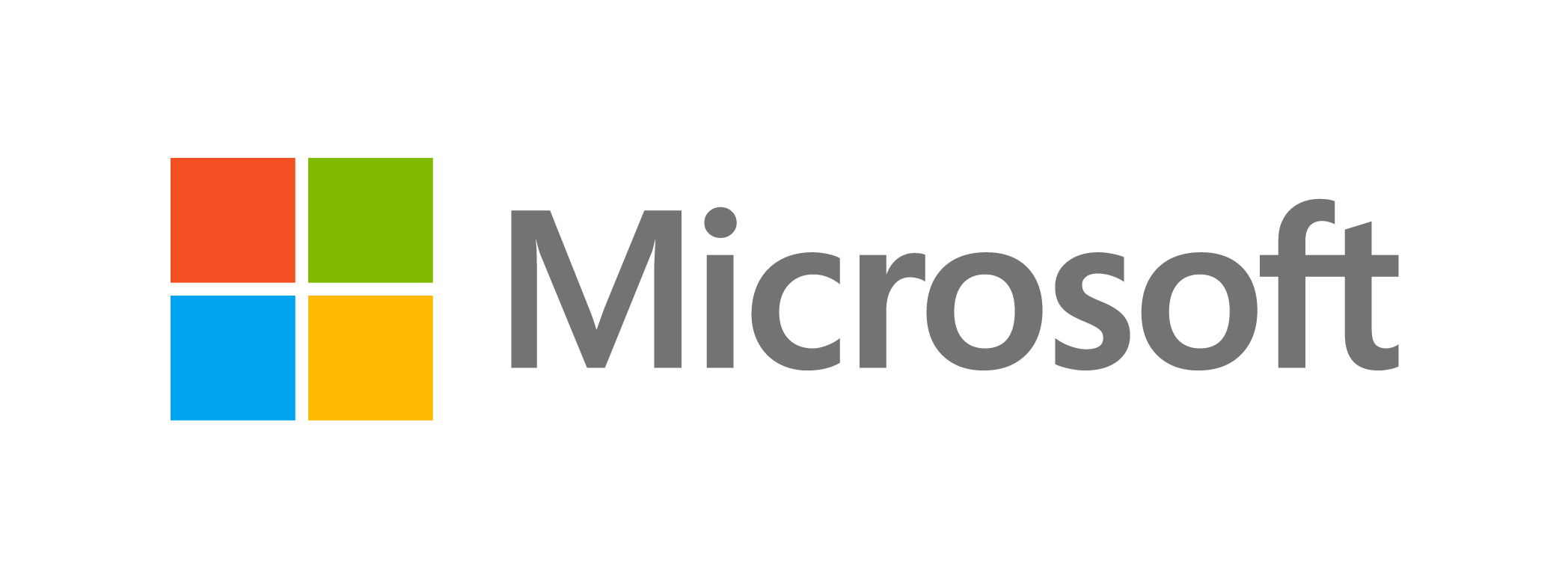To work and be efficient, everyone requires a smooth, reliable computer. A slow machine, on the other hand, can reduce the productivity. A cluttered desktop is one of the many triggers of a slow machine. Learn how to speed up your PC with these fixes.
Do a bit of arranging
Sort through your desktop files and directories to see what you need to hold before you go on a deletion binge. Right-clicking on an empty region of your screen and selecting Auto arrange icons is a simple way to accomplish this. This will arrange your icons in a grid style, making it easier to see all of them at once. Then, right-click on the empty room, hover your mouse over “Sort by,” and pick Date updated to sort the icons by the last time they were opened, with the most recent at the top.
Create holding and app shortcut folders
Downloads, images, screenshots, email attachments, and other files are often stored on the desktop, which can quickly clutter it. In fact, all of these shortcuts on your desktop are probably unnecessary.
Build a folder on your desktop for all non-essential files and directories to avoid shortcuts piling up. This folder is for storing temporary objects, such as those you don’t want to hold for a long time. Then, when you’re done with the folder, delete the files inside it.
It also assists in the development of a shortcut folder. A shortcut icon is often attached to your desktop when you install new programs on Windows. Desktop shortcuts, on the other hand, can only be used with regularly used applications, so make a separate folder for shortcuts to rarely used programs.
It’s time to clear out the clutter once you’ve set up your files. If you haven’t used a file or folder in the last two months, it’s time to get rid of it. Uninstall programmes you don’t need anymore, remove photos you don’t want or need, relocate unimportant data, and organise the rest in appropriate directories.
After you’ve finished, check your browser to see where the downloaded files are stored. Go to Settings and change the target position to the Downloads folder if your browser downloads files to your desktop by default.
Be ruthless in decluttering
Stick with your plan
After you’ve decluttered your desktop, try to follow the rules you’ve developed. When you download something, consider whether it belongs on your desktop or somewhere else. While following these rules will not always be simple, try to clean up your desktop at least once or twice a month.
Use the taskbar or Start menu for apps
Instead of making software shortcuts on your screen, you can pin programs to the Start menu and the taskbar. To pin an app, open your apps list (from the Windows Start tab, click the down arrow) and right-click on the app you want to pin. Simply choose Pin to Start or Pin to Taskbar from the drop-down menu.
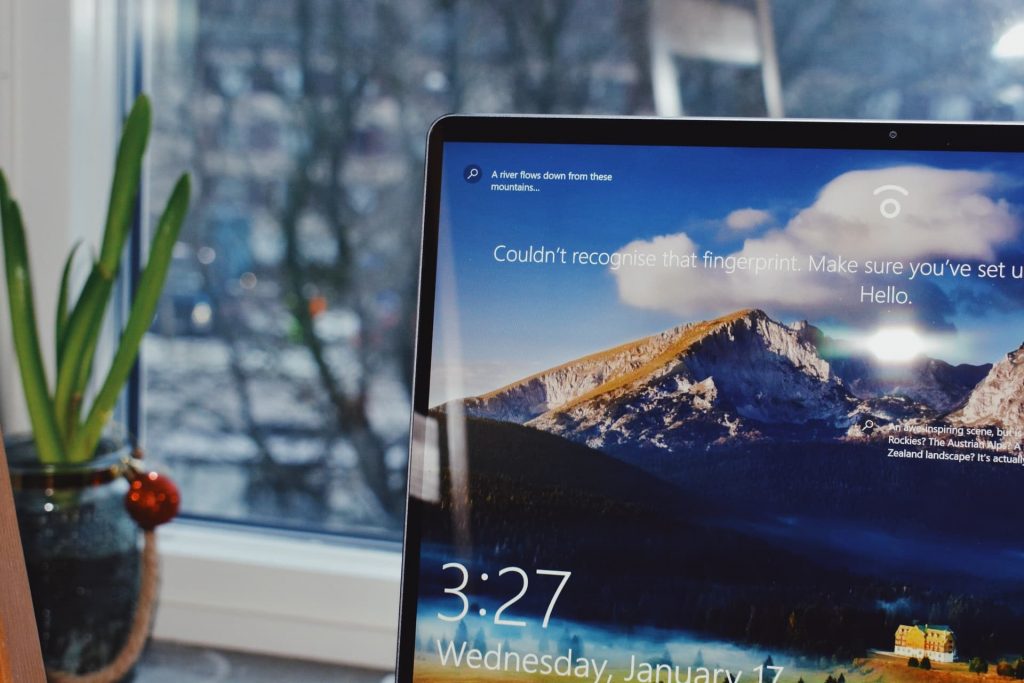
Strategically position your wallpaper
Picking a wallpaper that you like, such as your favourite image or logo, is an interesting way to reduce clutter. The picture should be framed so that the focal point is in the middle of your desktop. Then, arrange your icons around the picture in such a way that you can still see it. If you can’t see the file, you probably have too many icons and should delete a few. Having a wallpaper that you like will serve as a reminder to keep the number of icons on your desktop to a minimum.