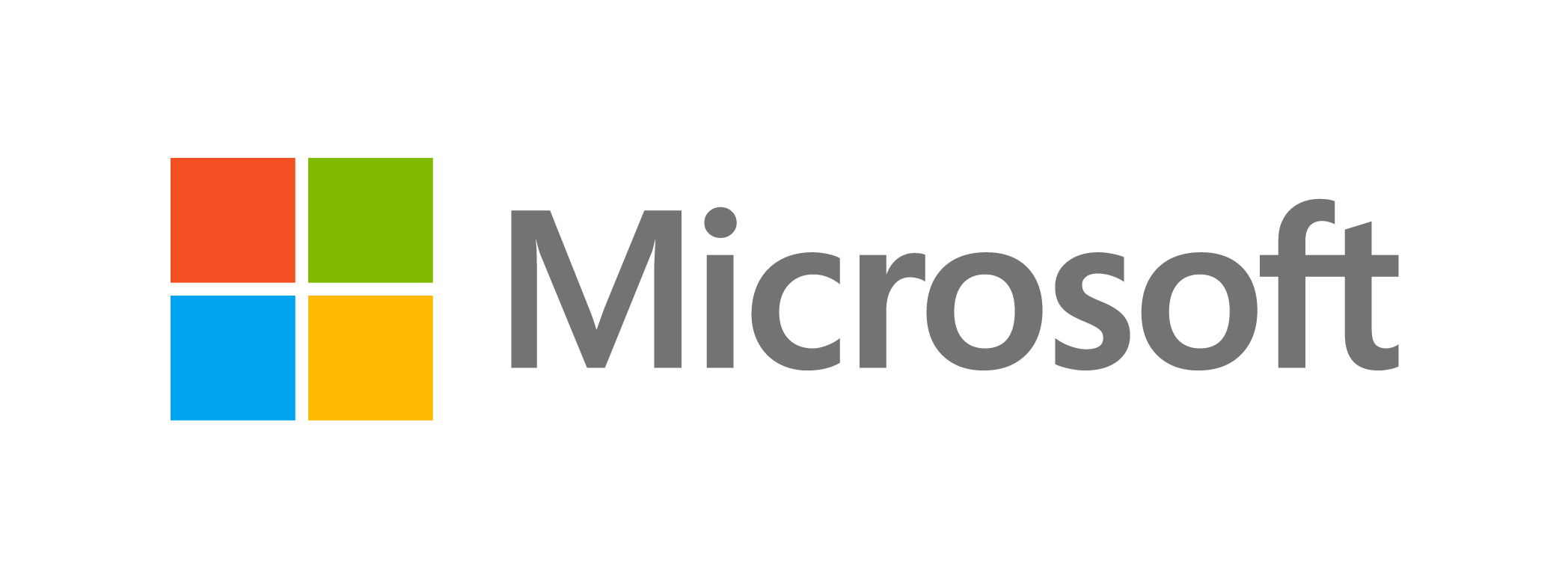Keep your PC's Clean!
Allowing dirt to accumulate on work PCs, tablets, and other comparable gadgets can cause distractions, problems, and, in the worst-case scenario, hardware failure. You must properly care for your workers’ work PCs to avoid these issues. Here are some pointers on how to keep them clean.
Cleaning desktop monitors
Employees stare at their computer monitors for long periods of time, and a clean monitor makes it easier for them to do their tasks. Turning off your monitor and gently wiping the screen with a microfiber cloth is the best way to clean it.
If the spots persist, try immersing the cloth in a small amount of water, being careful not to spray water on the screen. Don’t press down too hard on the screen, as this may harm the pixels on your monitor. Using paper goods such as paper towels or tissues is also not a good idea, as they will not only leave a residue but may also scratch the monitor somewhat.

Cleaning mobile screens
Mobile and other touch screen devices will usually get your fingerprints all over them. The best way to clean these screens is also with a microfiber cloth. For tougher spots, dip the cloth in a small amount of water and then gently wipe the screen. Don’t splash water onto the device itself, as water could get inside, ruin internal components, and void the warranty.
Some people suggest rubbing alcohol to remove fingerprints and disinfect the device. While this will be okay for some screens, many manufacturers recommend against it because the alcohol can eat away at the protective film on some devices.
If you notice that there is a lot of dust or gunk on the edges of your screen, or even in cracks, you may need to take the device to a mobile shop for more thorough cleaning. Do not open the device yourself, as this could void the warranty.

Cleaning your keyboard
Because we use keyboards practically every day, they can become filthy as debris and grime accumulate between the keys. Before you begin cleaning, make sure the keyboard is unplugged or turned off if it is wireless. Dip cotton swabs in rubbing alcohol and gently wipe the keys to clean the upper parts of the keys, which is where your fingertips strike the keys.
Compressed air, which can be found at most office supply and computer retailers, is required to clean between the keys. Most of the dust and grit should be removed by spraying in between the keys.
Cleaning your mouse
Like the keyboard, the mouse can get quite dirty with grime from your fingers and dust. To clean a mouse, unplug it first then use cotton swabs dipped in rubbing alcohol to gently clean it. There’s no need to open your mouse, as most models are designed to not be opened by users.
Cleaning your laptop's body
To clean your laptop’s body, turn it off, unplug it, and clean it with cotton swabs dipped in rubbing alcohol or a similar cleaning agent. Be careful not to scratch the sensitive components of the body.
Clean your computer tower
You may also clean the desktop computer’s tower by taking a slightly damp microfiber cloth and wiping down the front and sides of the tower. However, we strongly recommend avoiding the back and certain areas of the front, as there are ports and components that could be easily damaged.
As always, be sure to disconnect the power source and all wires before cleaning, as any water damage could ruin your computer.

Cleaning the inside of your computer
Dust will gradually accumulate inside your computer, clogging cooling fans and causing them to malfunction. Other components may overheat as a result of this. Your computer’s interior components are highly delicate and must be handled with extreme caution. Do not take the case off of your computer, as this usually voids your warranty. Check with your vendor before you do.