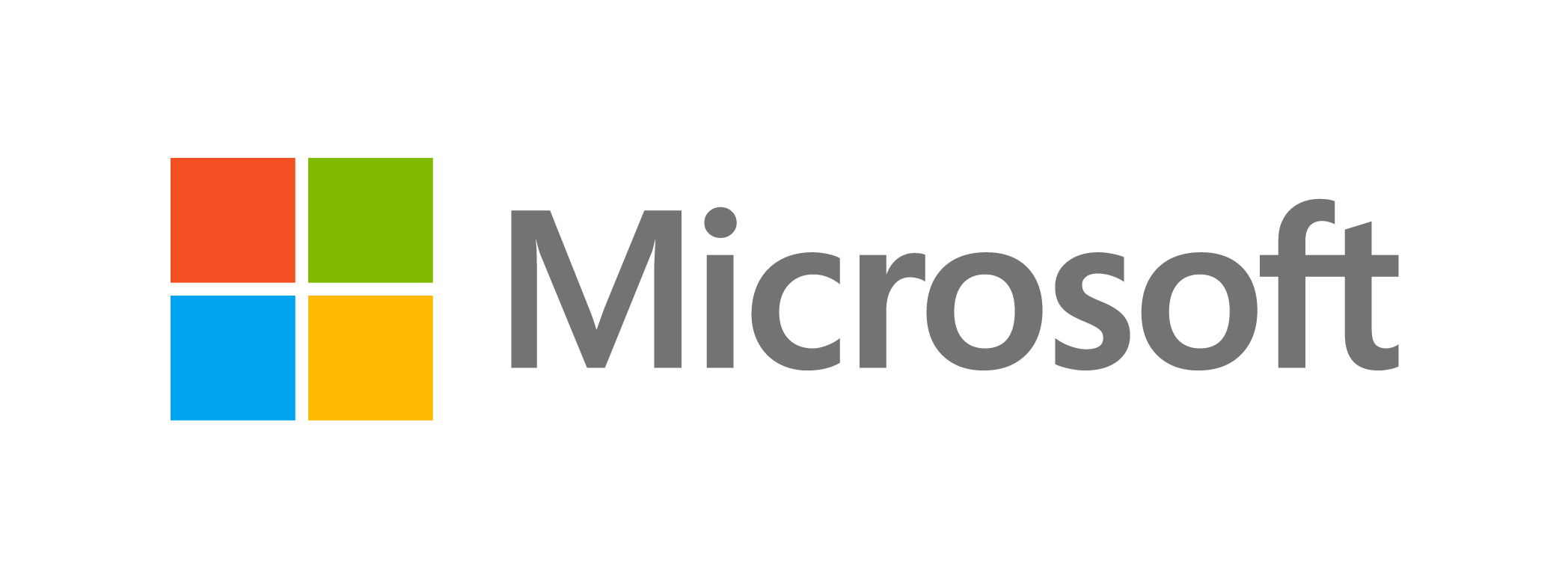Windows 10 has no shortage of performance improvements over previous versions of Microsoft’s desktop operating system, but it can be further optimized. Learn how to speed up your computer by making these four simple tweaks.
Prevent programs from launching at startup
Certain apps are made easily available by Windows by loading them at startup. While Microsoft’s intentions are probably excellent, the auto-launch feature actually slows down your machine. You’ll need to change your settings to fix this problem.
Ctrl+Shift+Esc will bring up the Task Manager. Select an application you don’t want to run at startup on the Startup tab, such as a media player or an optional accessory that doesn’t need to be active all the time, and then click Disable. Keep vital apps, such as antivirus software, enabled to be on the safe side.
Get rid of useless applications
Installing too many programmes on your computer consumes important RAM and hard disc space. This causes your machine to slow down and work harder than it needs to. Follow these procedures to quickly delete programmes you don’t need:
- Tap the Windows key on your keyboard and type “Add or remove programs” in the search bar. Selecting the first result opens a System settings window.
- Under Apps & features, you will see all the apps stored on your computer.
- Select the program/s you no longer want, and click Uninstall.
You’ll then be guided through several steps to complete the uninstallation process.
Organise your disks
It’s critical to wipe out your computer of unnecessary files on a regular basis. Fortunately, Microsoft’s Disk Cleanup application makes it simple.
Tap the Windows key on your keyboard and type “Disk Cleanup” to discover the tool. If you select the first result, the tool will immediately launch and locate files that are taking up too much memory, such as transient internet and system memory dump files. To send these files to your Recycle Bin, make sure the checkboxes before each option are selected, then click OK.
Turn off apps running in the background.
You may not realise it, but many programmes run in the background while you use your computer. Even when you aren’t actively using them, these apps are running in the background to receive data, send notifications, and download and instal updates. They do, however, slow down your CPU. Disabling these apps will lighten your computer’s load and increase its speed.
To see what programmes are running in the background, press the Windows key on your keyboard, type “Background apps,” and press Enter. Find the programmes you don’t want to run and toggle the On/Off switch.