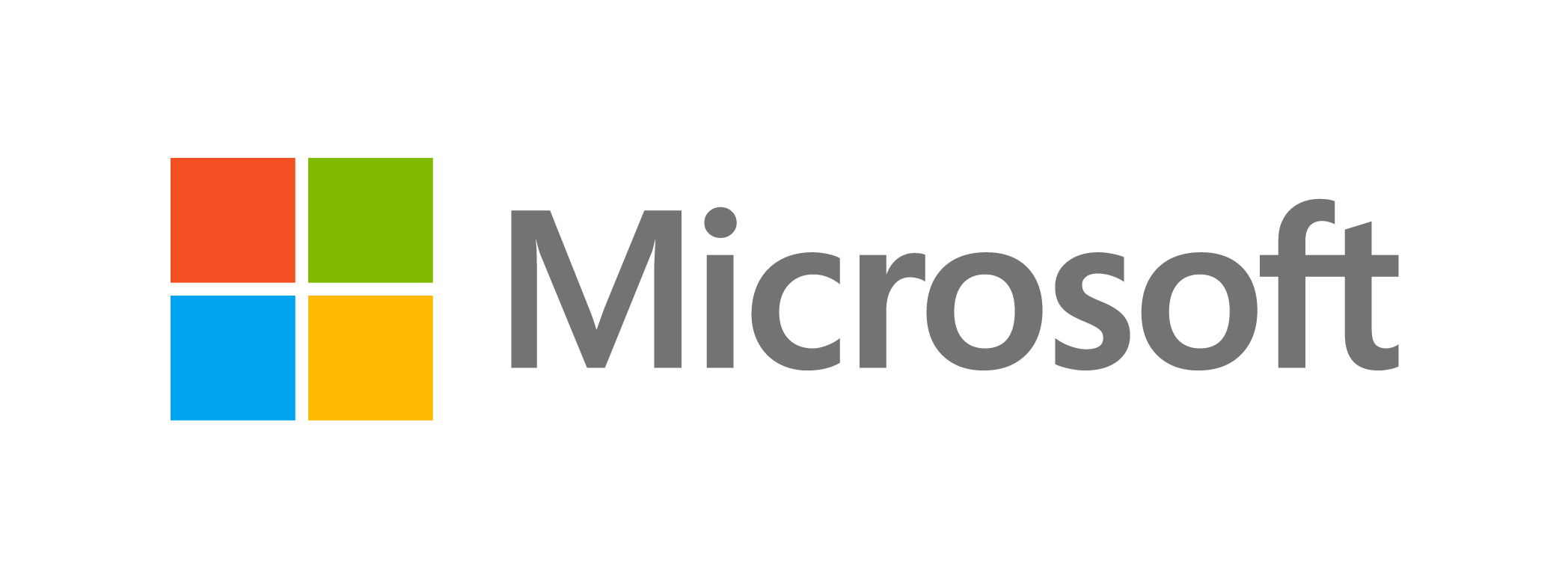Don't risk losing important files.
You can’t risk losing important files on your Android phone, whether they be treasured family photos or detailed client notes. It’s best to be prepared for the worst and back up your data on your Mac or PC. Here’s a guide to how you can do just that.
To start, you’ll need the following:
- Your Android phone
- A computer with a USB Type A or C port
- A USB Cable
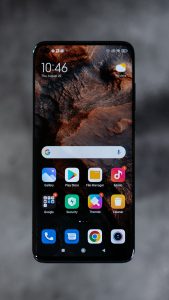
Microsoft Windows
- Unlock your phone.
- Plug it into your computer’s USB port using a cable.
- Your Android phone will display a “Charging this device via USB” notification. Tap on it.
- Tapping on the notification will display other options. Select File Transfer under “Use USB for.”
- Your computer will show a file transfer window. Drag and drop files from this window to your preferred location on your computer.
- Once you’re done, unplug your USB cable from the computer.
Transferring files from one device to another is easy, isn’t it? But data backup is more than just copying and moving files. If you want to learn more about making your business devices and computers disaster-proof, our dedicated IT experts can help you perform routine backups that go beyond drag-and-drop. With their knowledge in security, data recovery, and business continuity, you never have to worry about losing your data again.